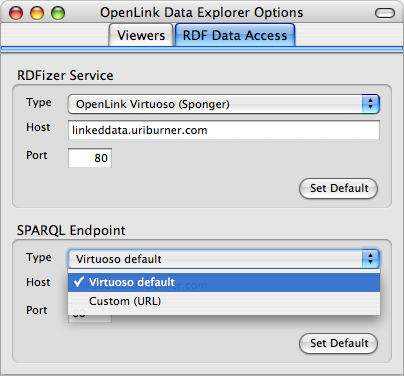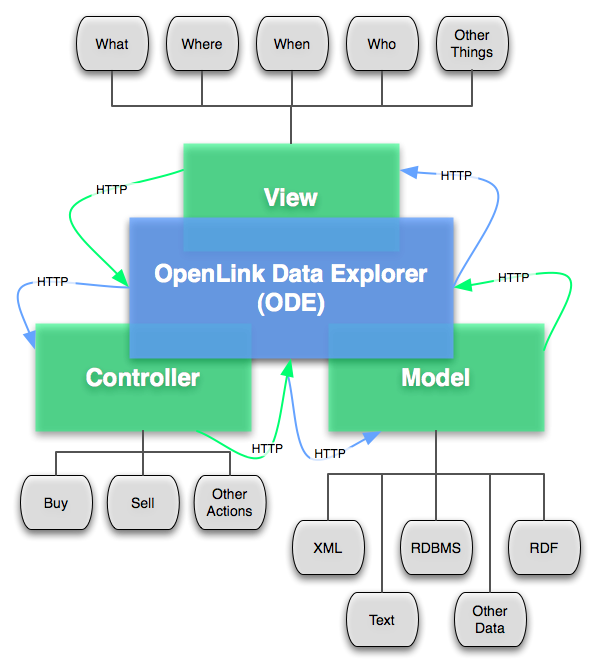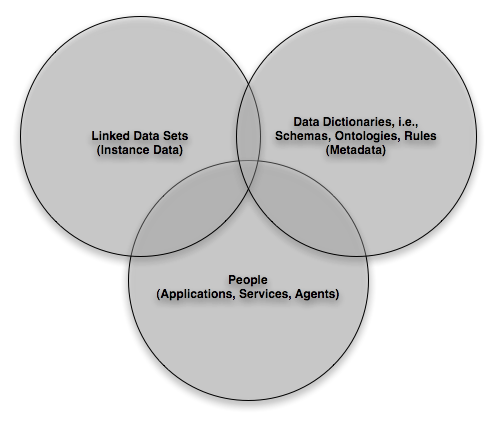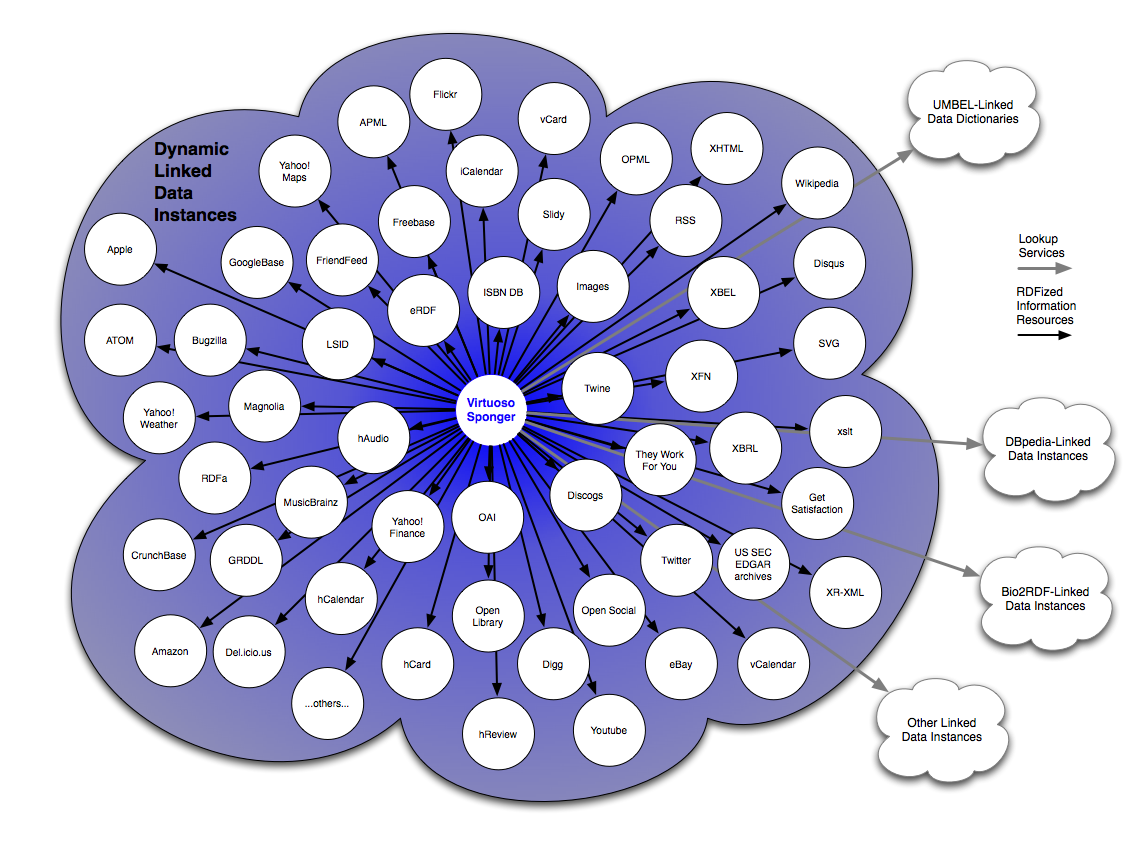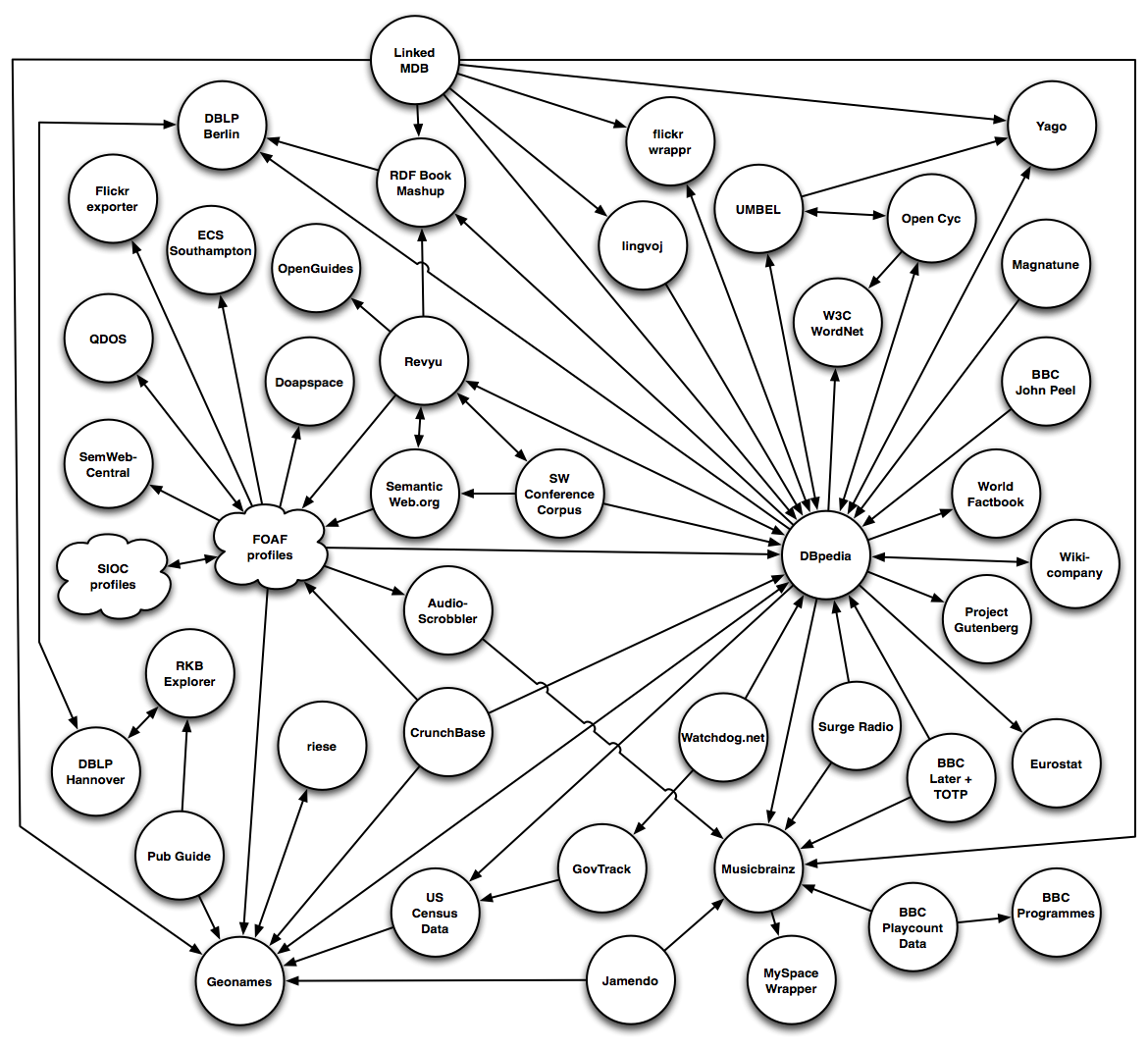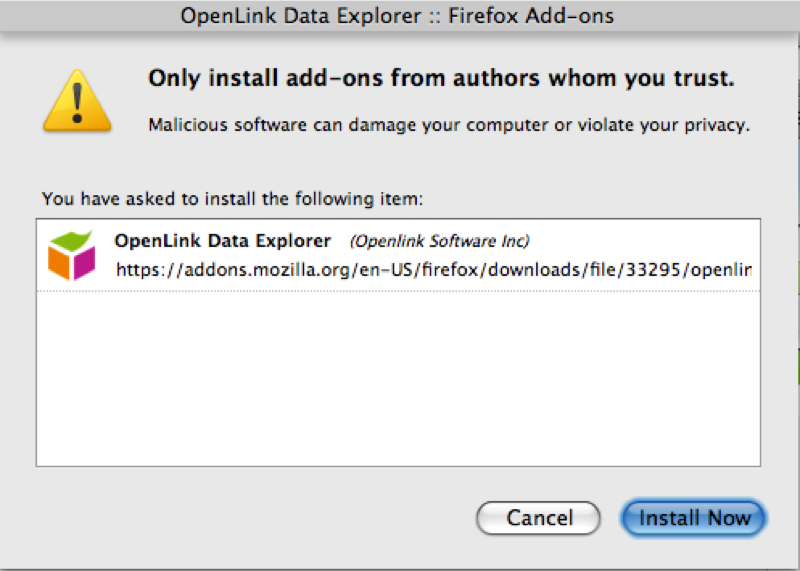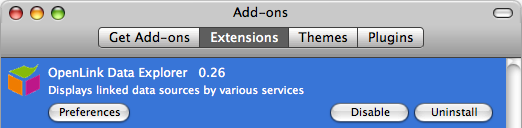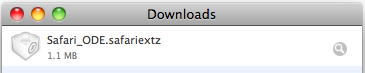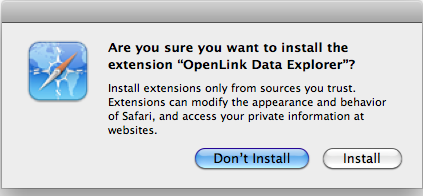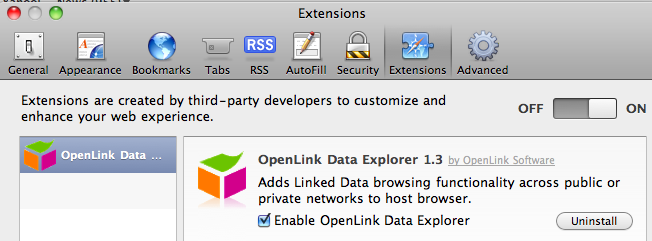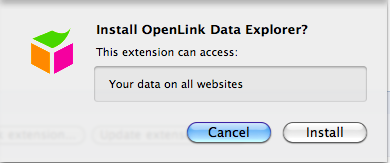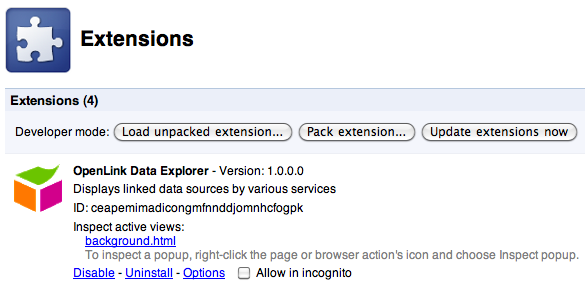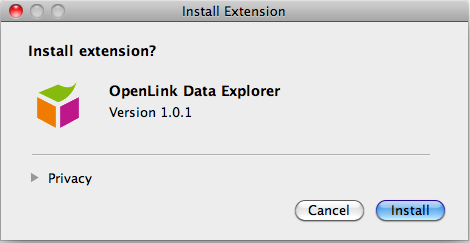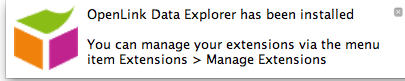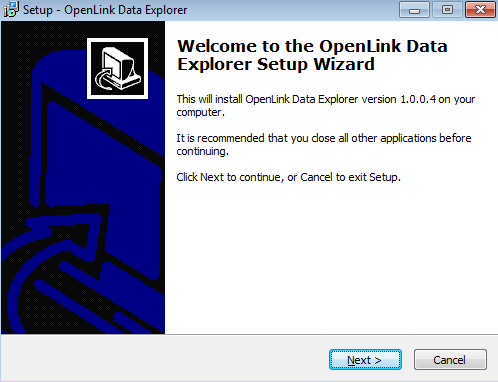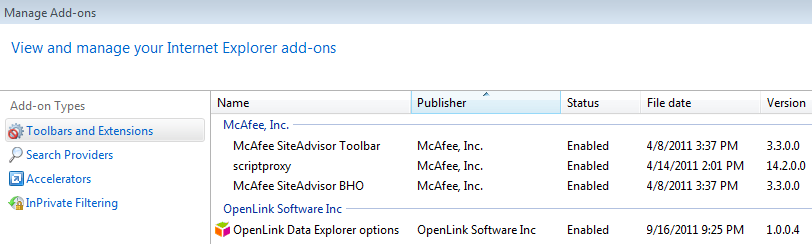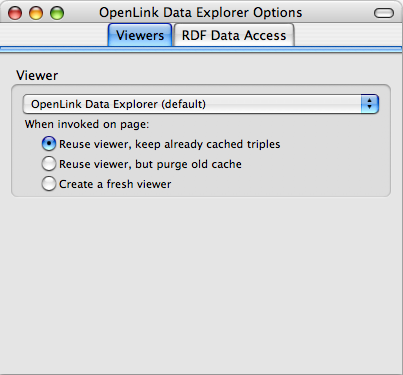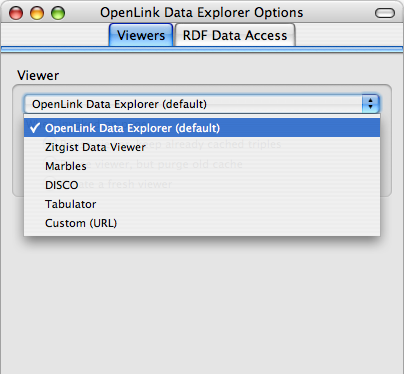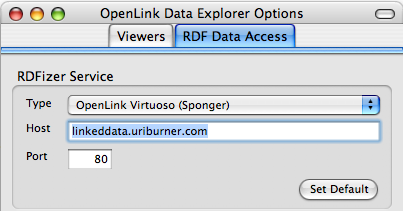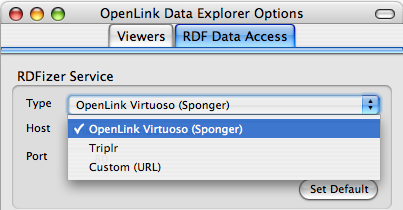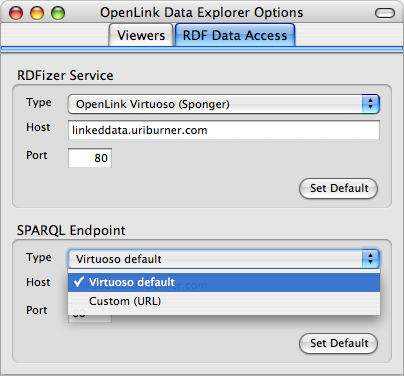The best way to learn how this extension can help you is to install it, and follow along with the examples below. If you decide you can't
benefit by exploiting the Linked Data Web in this way, you can un-install the extension without harm.
Download
The OpenLink Data Explorer can be downloaded from one of the following locations
ODE Extension for Firefox
ODE Extension for Safari
ODE Extension for Chrome
ODE Extension for Opera
ODE Extension for Internet Explorer
Installation
Firefox
The loading of the OpenLink Data Explorer tool differs slightly depending on which method was used to download it.
- From the Mozilla Add-ons site, click on "Add to Firefox", Firefox will then install the Extension as an "Add-on".
- From the OpenLink Web Site, download the "ode.xpi" file and load from the "Open File" menu item of the Firefox "File" menu.
- From the Amazon S3 Storage Site, you will immediately be presented with the option to install the ODE add-on.
- From the Softpedia Web Site, download the "ode.xpi" file and load from the "Open File" menu item of the Firefox "File" menu.
The OpenLink Data Explorer Firefox Add-ons installation dialog will then be presented.
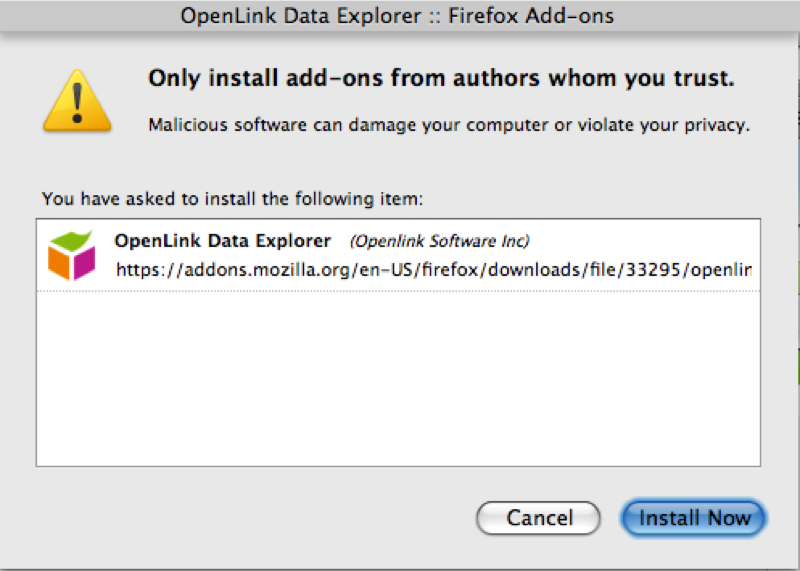
You will need to restart Firefox after it has finished installing.
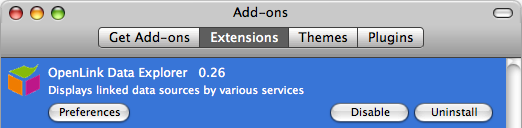
Once it has finished restarting, you should see the extension in your add-ons list.
Safari
From the Amazon S3 Storage Site, the ODE extension will be downloaded, double click on the "Safari_ODE.safariextz" file to start the installer.
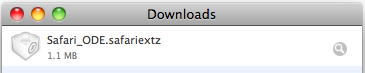
Click the "install" button to commence the installation.
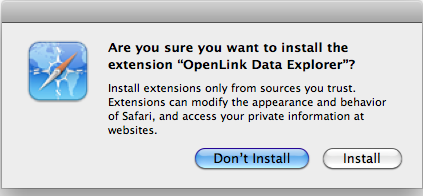
Once complete check the extension tab of the Safari preferences to see the installed extension.
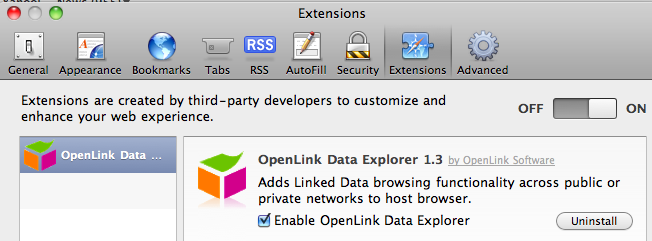
Google Chrome
From the Amazon S3 Storage Site, the ODE extension will automatically be downloaded, click on the "continue" button to start the installer.

Click the "install" button to commence the installation.
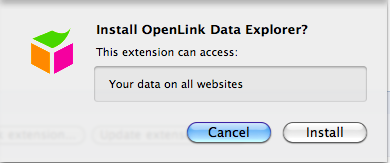
Once complete check the "Extensions" menu item of the Windows menu to see the installed extension.
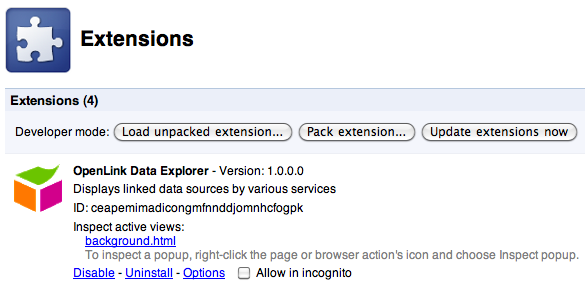
Opera
After downloading the ODE Extension from the Amazon S3 Storage Site, click on the "install" button to start the installer.
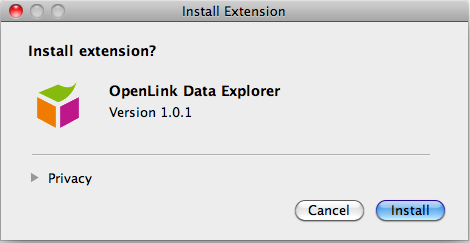
The ODE "installation complete" dialog bubble will be displayed when done.
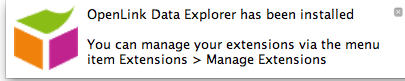
You can check the "Manage Extensions" menu item of the "Extensions" menu to confirm the extension has been installed.

Internet Explorer
After downloading the Windows installer from the Amazon S3 Storage Site, double-click it to start the installation.
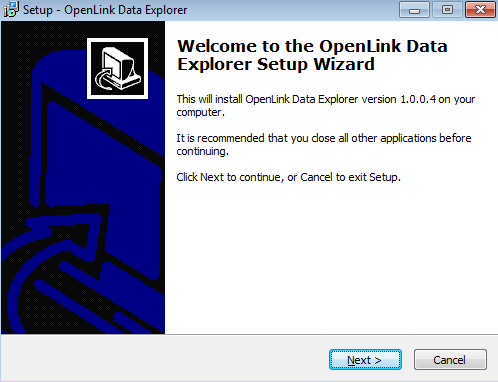
You can use the Internet Explorer "Tools" -> "Manage Add-ons" menu item to confirm the extension has been installed.
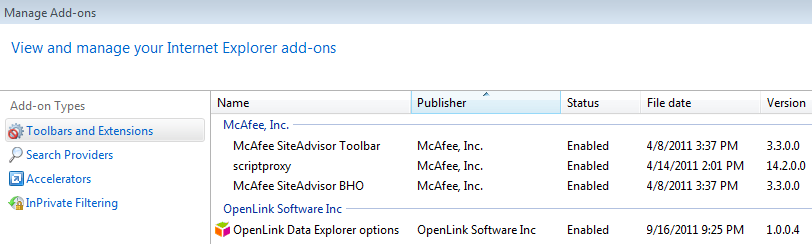
Configuration
To reach the preferences panel for the OpenLink Data Explorer Extension:
- In Firefox, select the Tools -> Add-ons menu item. Then select OpenLink Data Explorer and click on the Preferences button.
- In Safari, click on the new cubical-box icon in the toolbar to the left of the browser URL address window.
- In Google Chrome, select the Windows -> Extensions menu item, and select the options link of the OpenLink Data Explorer.
- In Opera, select the Tools -> Extensions -> Manage Extensions menu item, and select the Preferences link from the drop down list to the right of the OpenLink Data Explorer icon.
- In Internet Explorer, go to the Command toolbar, and click the ODE extension icon to load the preferences dialog.
There are two tabs for configuration:
- The "Viewers" tab
- The "RDF Data Access" tab
The Viewers Tab
The default "Viewer" option has the benefit of being built into the Browser Extension, and therefore provides
the smoothest browsing experience. It is possible to modify the RDF Browser (Viewer) and
SPARQL
Endpoint to use any available server which has the right capabilities. The image below shows the default
configuration which uses the OpenLink Data Explorer viewer hosted on the OpenLink linkeddata.uriburner.com server.
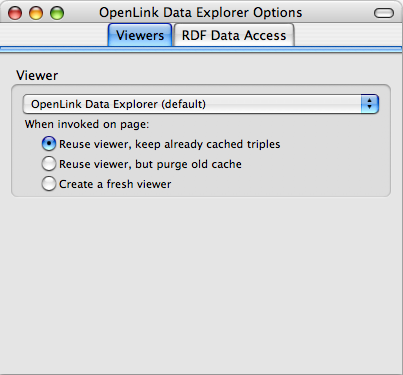
A list of supported viewers is displayed in the "Viewer" drop down list box as shown below:
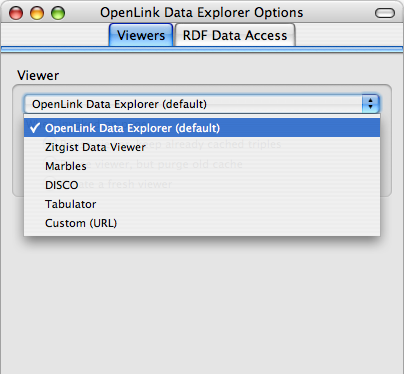
The RDF Data Access Tab
The RDF Data Access tab is used for specifying the location of the RDF sponger cartridges to used for sponging the RDF available data from the request URL,
and by default uses the Virtuoso sponger cartridges hosted on the OpenLink linkeddata.uriburner.com server or this can be changed to use a Virtuoso instance of ones choice
where the require sponger cartridges are loaded, as indicated in the diagram below:
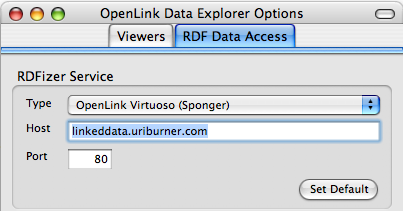
The "RDFizer Service" drop down list box contains the entries below of supported RDF services that can be used for sponging data:
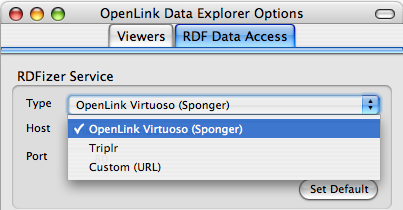
-
OpenLink Virtuoso (Sponger) - default sponger method used by the OpenLink Data Explorer
-
Triplr
-
"Custom URL" of the form "
http://server:port/proxy?url="
The Virtuoso default "SPARQL Endpoint" or a custom endpoint of the form "http://linkeddata.uriburner.com/sparql?query=" can be chosen from the drop down list box as indicated below: