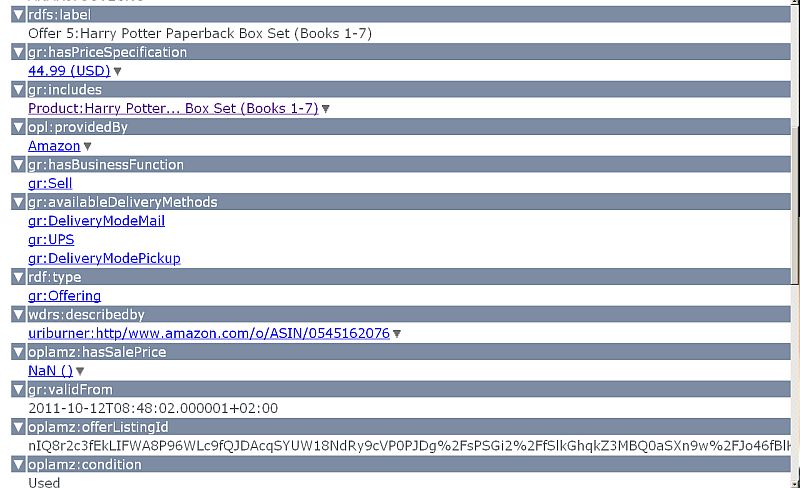Table of Contents
Amazon to Linked Data Transformation Examples
Amazon holds an offer about the Harry Potter Paperback Box Set (Books 1-7).
Initial Amazon Book Offer Page
Here we see the Harry Potter Paperback Box Set offer data. We can look for a book offer's details and Right-Click (or Ctrl-Click on Mac) on and then click on "View Page Description" to obtain a descriptions of the resources available on the linked page:
Amazon Book Offer Page Transformation
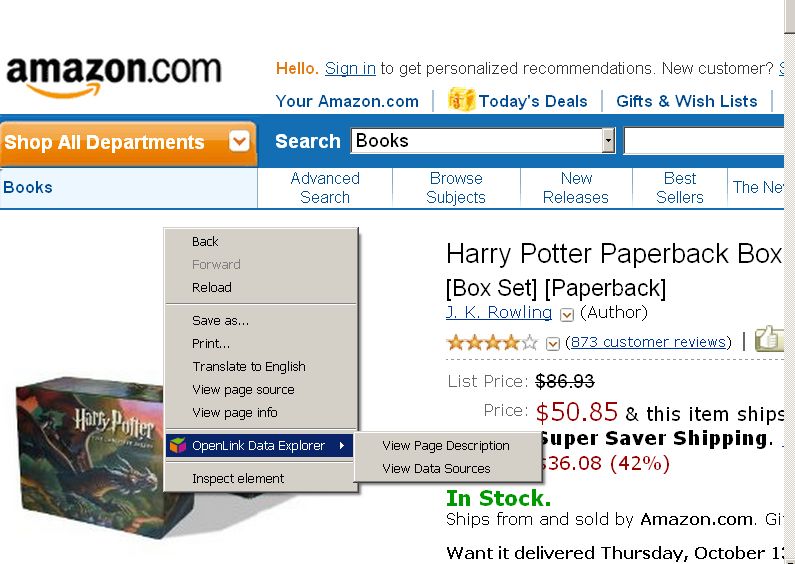
This displays a description of the resource Metadata available on the page.
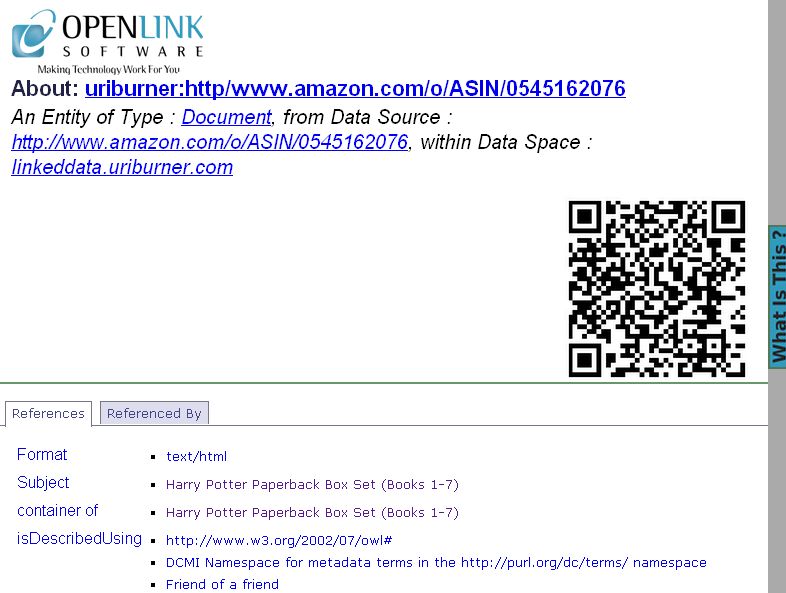
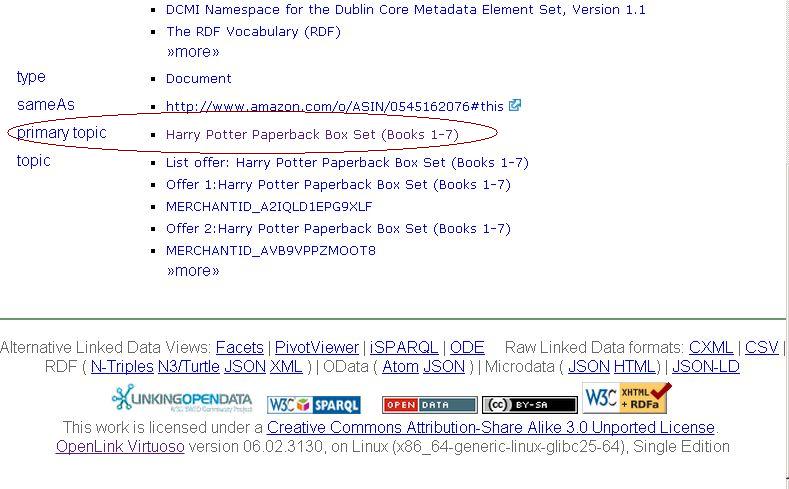
Virtuoso Sponger offers the powerful feature of showing labels for Object IDs.
Here the Object ID for the Amazon Page about Harry Potter Paperback Box Set (Books 1-7) is http://linkeddata.uriburner.com/about/id/http/www.amazon.com/o/ASIN/0545162076
This Object ID resolves to the actual Representation of the Object indirectly i.e., The Name -> Address -> Data.
Amazon Data Object that represents a Book
Via the primary topic relation, there is another Object that Represents Harry Potter Paperback Box Set (Books 1-7) the book. The ID of this Object is: http://linkeddata.uriburner.com/about/id/entity/http/www.amazon.com/o/ASIN/0545162076
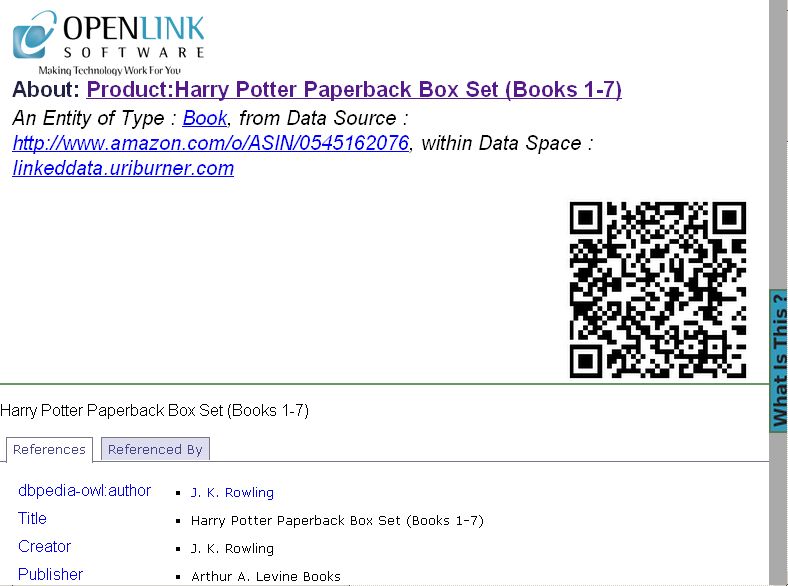
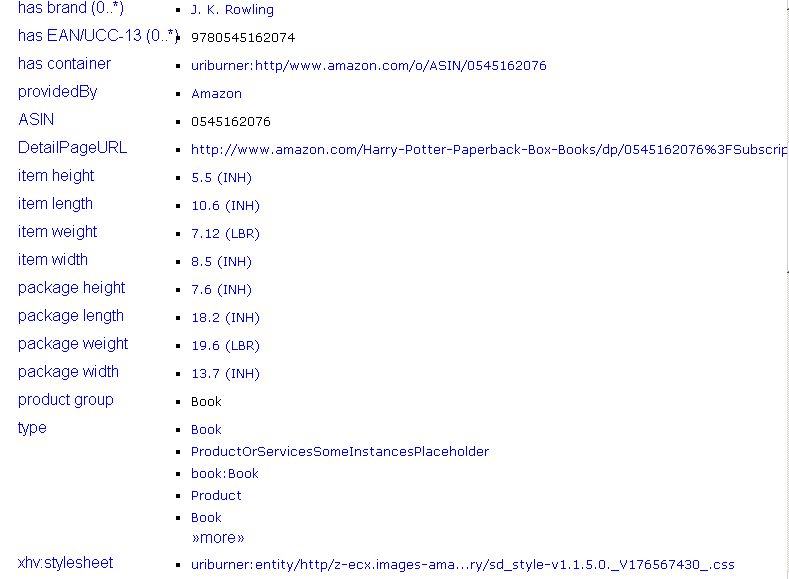
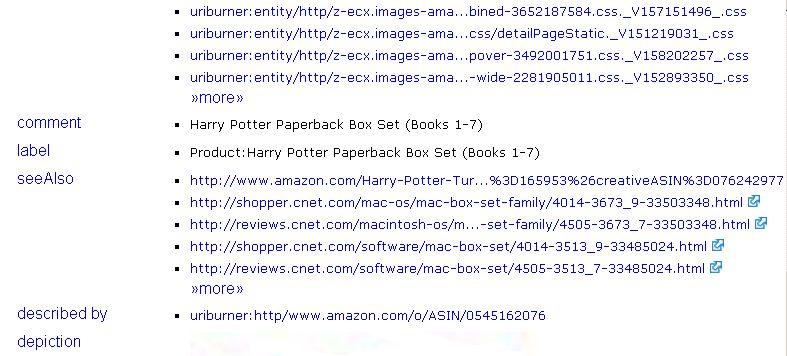
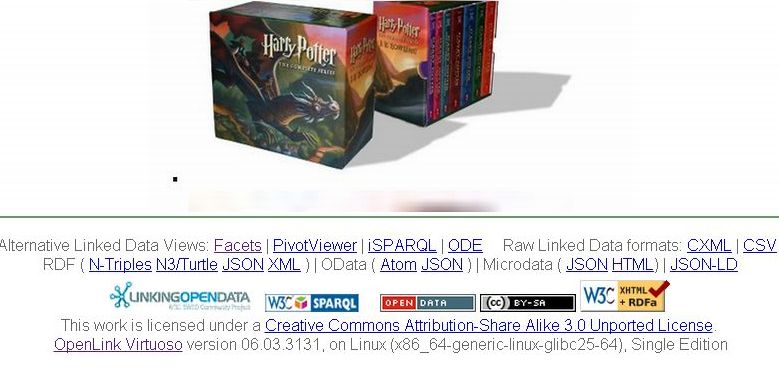
Alternative Follow-Your-Nose friendly view of a Amazon Data Object that represents a Book
We can take a look at the /fct variant of the primaryTopic object page by clicking the Facets link from the footer section "Alternative Linked Data Views":
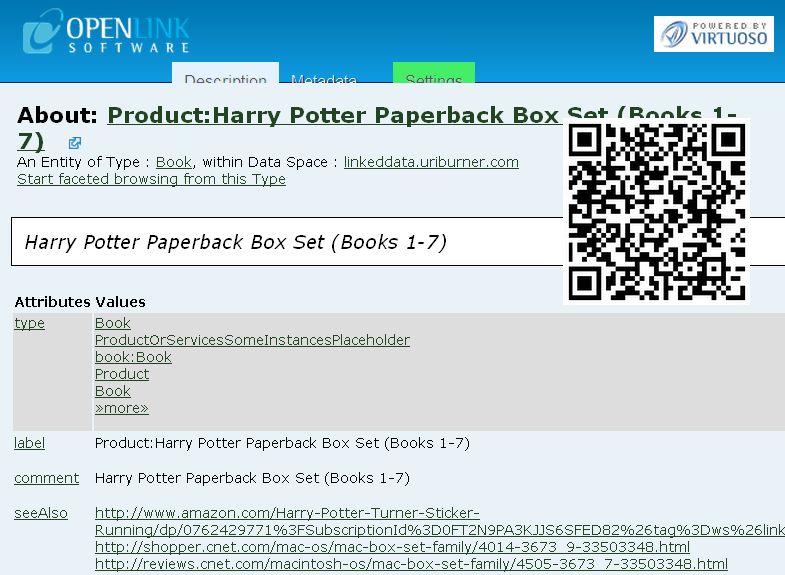
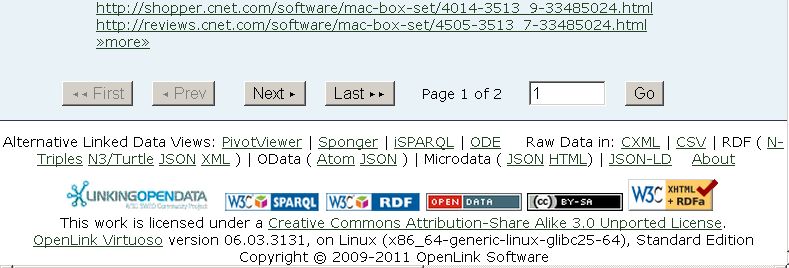
Click "Next" to view the rest of the Attributes and their Values:
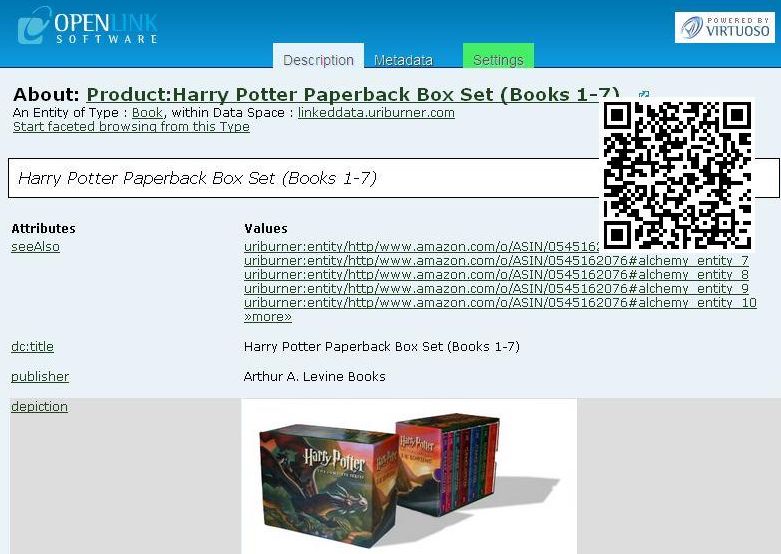
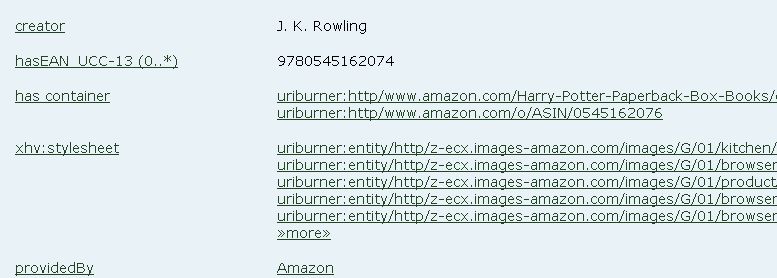
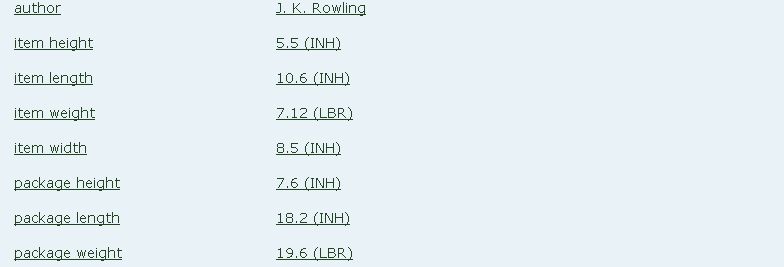
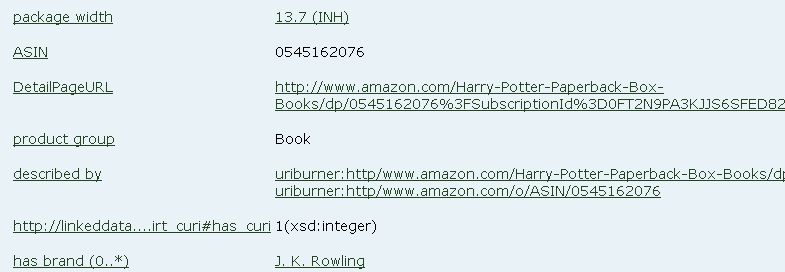
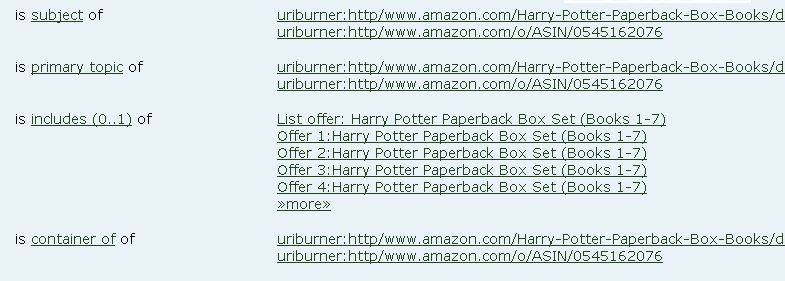
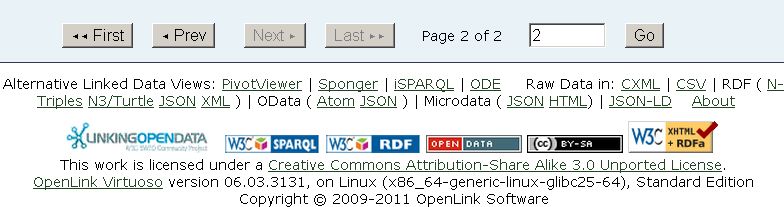
ODE Explorer views of Amazon Data Objects
We can also look for a specific book offer data at the initial book offer page from above, with Right-Click (or Ctrl-Click on Mac) then click on "View Data Sources". The OpenLink Data Explorer loads in a new tab and we see the data that has been made available. This can now be browsed through:
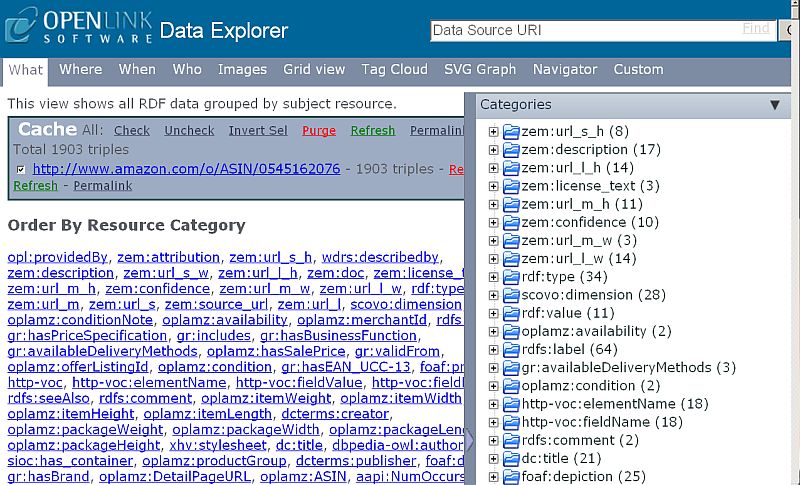
ODE Explorer offers a rich collection of different types of Views depending on a given criteria: What; Where; Who; etc.
Click for example the "Navigator" View link
: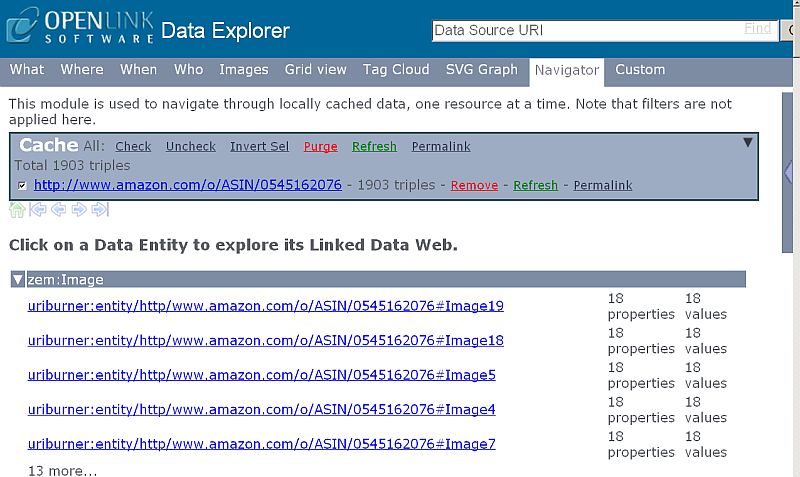
Further you can click on a Data Entity to explore its Linked Data Web: